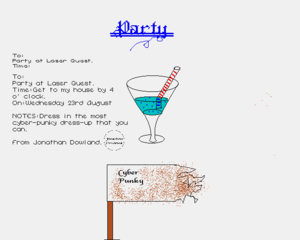jmtd → log → amiga → First successful Amiga disk-dumping session
This is the seventh part in a series of blog posts. The previous post was Learning new things about my old Amiga A500. The next post was Amiga floppy recovery project scope. The whole series is available here: Amiga.
 User Interface](./300x-xcopy.png)
X-COPY User Interface
Totoro Soot Sprites?
 board game guide](./300x-hquest.png)
HeroQuest board game guide
I've finally dumped some of my Amiga floppies, and started to recover some old files! The approach I'm taking is to use the real Amiga to read the floppies (in the external floppy disk drive) and then copy them onto a virtual floppy disk image on the Gotek Floppy Emulator. I use X-COPY to perform the copy (much as I would have done back in 1992).
FlashFloppy's default mode of operation is to scan over the filesystem on the attached USB and assign a number to every disk image that it discovers (including those in sub-folders). If your Gotek device has the OLED display, then it reports the path to the disk image to you; but I have the simpler model that simply displays the currently selected disk slot number.
For the way I'm using it, its more basic "indexed" mode fits better:
you name files in the root of the USB's filesystem using a sequential scheme
starting at DSKA0000.ADF (which corresponds to slot 0) and it's then clear
which image is active at any given time. I set up the banks with Workbench,
X-COPY and a series of blank floppy disk images to receive the real contents,
which I was able to generate using FS-UAE (they aren't
just full of zeroes).
A few weeks ago I had a day off work and spent an hour in the morning dumping floppies. I managed to dump around 20 floppies successfully, with only a couple of unreadable disks (from my collection of 200). I've prioritised home-made disks, in particular ones that are likely to contain user-made content rather than just copies of commercial disks. But in some cases it's hard to know for sure what's on a disk, and sometimes I've made copies of e.g. Deluxe Paint and subsequently added home-made drawings on top.
Back on my laptop, FS-UAE can quite happily read the resulting disk images, and Deluxe Paint IV via FS-UAE can happily open the drawings that I've found (and it was a lot of fun to fire up DPaint for the first time in over 20 years. This was a really nice piece of software. I must have spent days of my youth exploring it).
I tried a handful of user-mode tools for reading the disk images (OFS format) but they all had problems. In the end I just used the Linux kernel's AFFS driver and loop-back mounts. (I could have looked at libguestfs instead).
To read Deluxe Paint image files on a modern Linux system one can use ImageMagick (via netpbm back-end) or ffmpeg. ffmpeg can also handle Deluxe Paint animation files, but more care is needed with these: It does not appear to correctly convert frame durations, setting the output animations to a constant 60fps. Given the input image format colour depth, it's tempting to output to animated GIF, rather than a lossy video compression format, but from limited experimentation it seems some nuances of the way that palettes are used in the source files are not handled optimally in the output either. More investigation here is required.
Enjoy a selection of my childhood drawings…